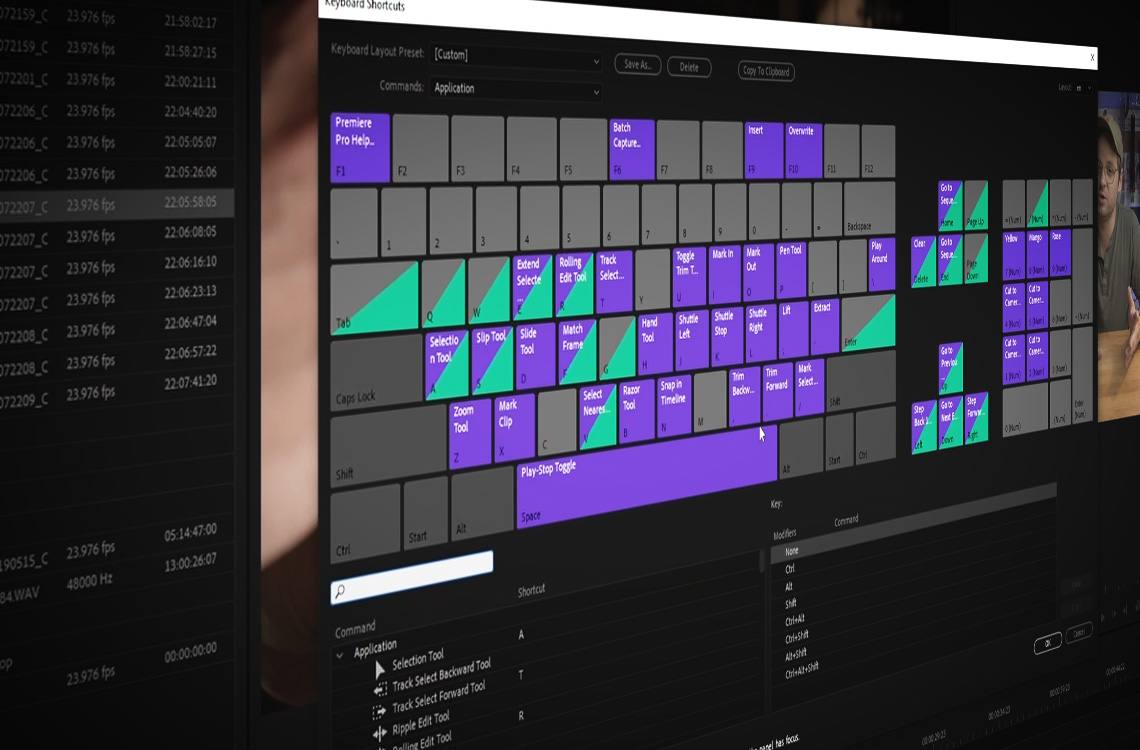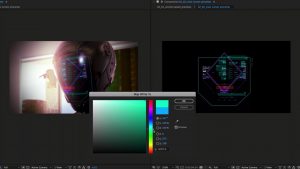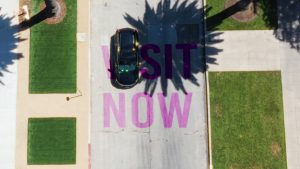Here are 10 quick and easy techniques to save time editing in Premiere Pro.
I’ve been editing in Premiere for a long time. It’s absolutely been the piece of software I’ve spent the most time in over the last decade or so, and even though I’ve recently made the switch to Davinci Resolve, I still find myself going back to Premiere to do certain things. When you’re that comfortable with certain processes, it can be hard to leave permanently.
So, I wanted to share some things that I’ve picked up over the years using Premiere — things that aren’t necessarily barn-burner tips that will change your life entirely. Rather, these are things that are going to cumulatively save you loads of time if you employ them in your edits.
It takes a long time to start to develop these sorts of tips, and I wanted to help save you that time in case you’re just now learning Premiere Pro. If you use these things, I promise they’ll eventually save you minutes, hours, or (in my case) weeks of time editing in Premiere Pro.
In my experience, it’s the small tips like these that can actually save the most time. Whether it’s a new technique or a thing that just saves you a few clicks, those are my favorite types of things to learn. Those little things that will shave a few seconds off of processes that you tend to do a hundred times every time you use an application. Those repetitive processes are the ones that slowly accumulate and make your edits take longer than they need to. Shaving a click or two from those moments has the strongest effect on your editing speed.
So, here I’ll dive a bit deeper into some of my favorite tips from the video.
The Power Of Color-Coding Clips
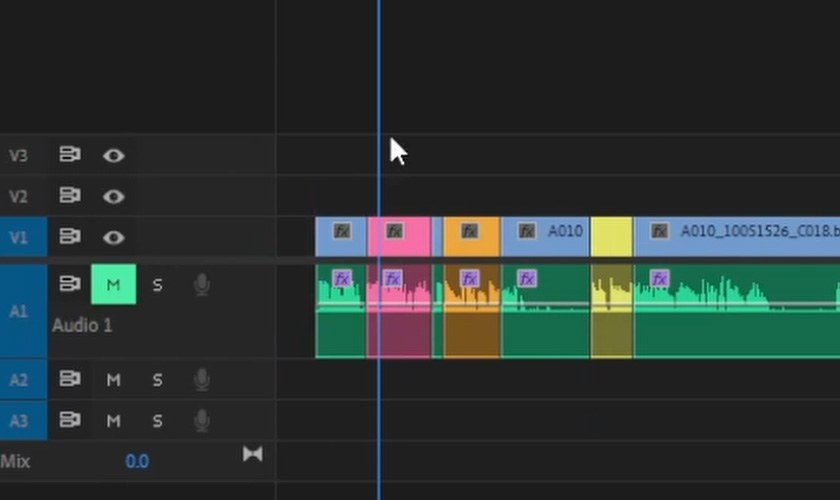
There are a number of ways that color-coding can save you time when editing. While it may seem pretty obvious, when I started actually doing it, I started to notice my cuts were moving so much faster than they had before.
In the video, there are a few different ways that I talk about using clip colors to speed things along. The biggest thing that I think makes a difference is setting up your keyboard shortcuts to color-code clips. Being able to select a clip and hit a key on the num-pad to assign a certain color to it is a very powerful way to give yourself some visual reference as to which material in your sequence is worth your time.
Another thing that I love is making my slow-motion clips a certain color — this makes it quick and easy to find the shots that are in slow-motion as I scan the timeline. I love being able to look at my timeline and know at a glance whether or not I’m spreading those types of shots out enough or if I’m relying on them too heavily.
When it comes to color choice, I like to use color codes almost like a heat-map. With the most pertinent and useful clips getting designated with a red color, and moving to orange for clips that are a bit more of a maybe, and then moving to yellow for clips that are all right but only to be used if necessary.
Free Tools That Can Save Time
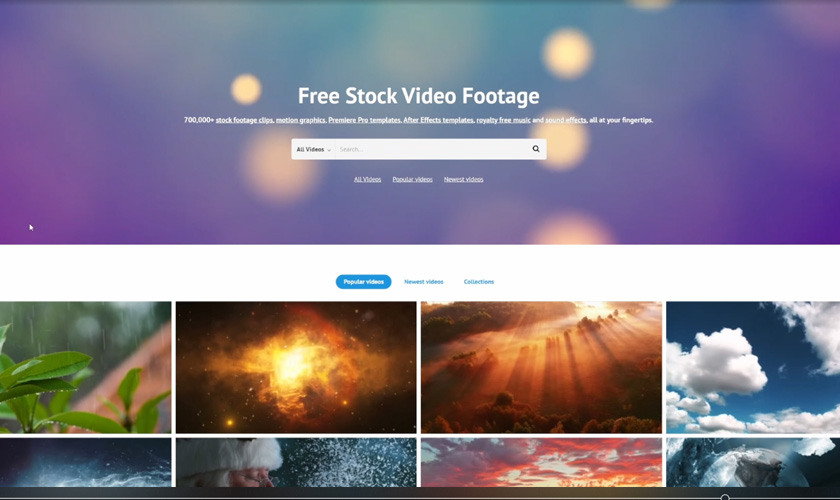
In the video I also mention a couple of downloadable tools that I use literally daily to save lots of time. The main one I recommend (for PC users) is a piece of software called ShareX.
ShareX is a free and open-source screen capture and file sharing software that allows you to capture or record your screen, annotate it, and share it with others. It is a lightweight and easy-to-use tool that is suitable for both personal and professional use. ShareX supports a wide range of file formats, including images, videos, and GIFs, and it allows you to upload your files to various destinations, such as Imgur, Dropbox, and Google Drive.
Another tool I like to use is called ColorZilla. ColorZilla is a browser extension that allows you to easily get the color code of any pixel on a webpage. With ColorZilla, you can simply click on any pixel on a webpage to get its color code in a variety of formats, including HEX, RGB, and HSL. In addition to its color picker feature, ColorZilla also includes a gradient generator, a color history, and the ability to generate color palettes from images. It’s a free extension for most popular web browsers, such as Google Chrome, Mozilla Firefox, and Microsoft Edge.
This is obviously super handy when you’re quickly trying to grab your client’s colors from their website but you don’t want to go through the whole rigamarole of e-mailing them and waiting to get their hex codes.
Getting The Most out of Your Sound Effects
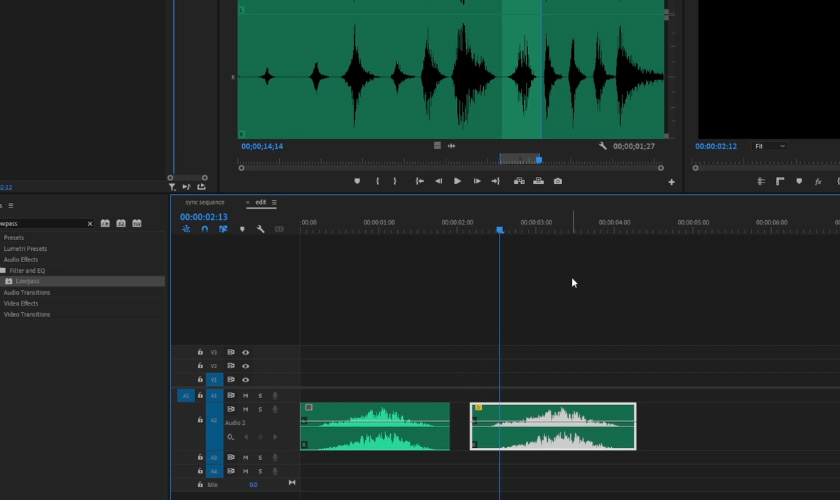
Sound effects are useful in any edit, but sometimes finding the right one in the middle of an edit session can bring everything to a halt. If you’ve already used a certain sound effect you probably don’t want to use the same one again — at-least, not without some slight alterations to make it sound sort of different.
First, you can slow down the clip, which will pitch it down a bit (or, alternatively, you can speed it up, which will pitch it up a bit higher). I usually don’t go further than 10% slower or faster. Any more than this and the clip will start to distort. You can also reverse the clip, which will make it sound different. I like to use those two techniques in conjunction with one another.
However, in my opinion, the classiest way to change the sound of a sound effect is to use a low-pass filter. The Low Pass filter in Premiere is an audio effect that removes high frequencies from a sound clip, leaving only the lower frequencies (or the frequencies you specify). This can be useful for reducing background noise or for creating a “muffled” or “phantom” sound effect. To apply the Low Pass filter, select the audio clip in the timeline and then go to the Effects panel. You can then change the amount of effect the filter has by raising or lowering the frequency range in the effect.
Need a break? Check out our videvoscapes — the ultimate reels for relaxation or concentration. Each videvoscape collects hours of high-definition nature footage and background video with downtempo chill beats for the ultimate escape from the grind.