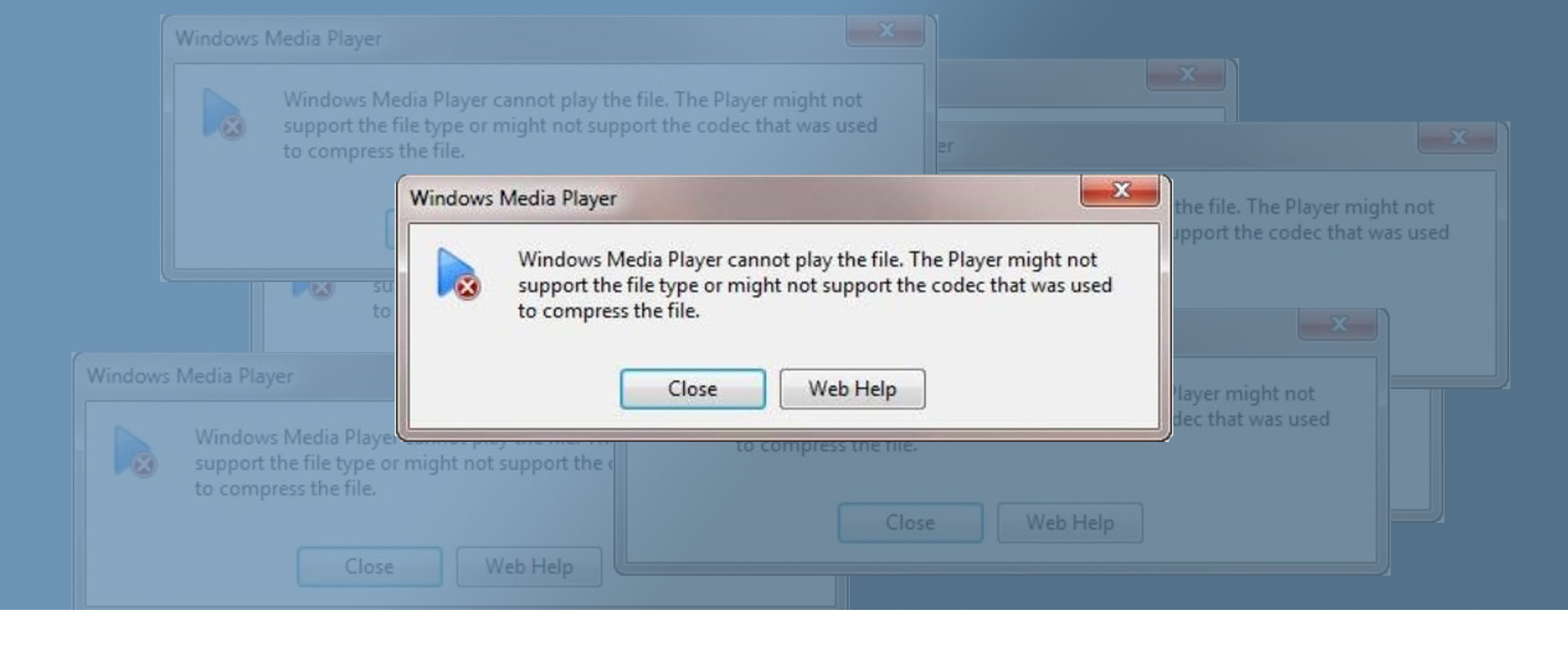If you have ever been faced with a message like the above when playing stock footage then this article is for you; it will outline some of the best free fixes for this issue. Codec is a portmanteau of the words compressor and decompressor and is a computer program that encodes or decodes a digital data stream or signal while compressing the file size.
Some media players are designed to play files in a certain codec and will joyfully display the above piece of good news when you feed them a file of the wrong “flavor”. It is then necessary for you to convert the file to a usable format to play the video. Alternatively, installing Quicktime can help resolve this error.
Described below are 5 of the best free video converters (+ 1 bonus mention), which will allow you to view any video on virtually any device.
- Veed.io
- HandBrake
- Any Video Converter Free
- Prism
- Freemake Video ConverterB
- (Bonus) VLC
If you’re looking for a reliable and easy-to-use video converter, look no further than VEED.IO. This powerful converter and online video editor can handle just about any video format you throw at it, including avi, mov, mp4, mpeg, m4a, and more. Plus, it can also extract audio from videos in formats like mp3, wav, and flac. So whether you need to convert videos for work or play, with VEED.IO, you have all the flexibility you need to convert your video files into the format that best suits your needs.
HandBrake
HandBrake is an oldie but a goodie, having benefited from years of development it has become one of the most versatile, extensive video transcoders out there. It can handle most video codecs and can convert them to MP4, MKV, or WebM through a library of presets which are optimized for specific devices and web-based platforms.
It is capable of cropping and resizing video, restoring old and low-quality video, adjusting audio volume levels, and adding or removing subtitles. It is also a video compressor, allowing you to reduce large video file sizes to take up less storage on your device. Unfortunately, the package takes some getting used to. While the design is slick, it is not for the fainthearted and requires some time to learn. Luckily there are some excellent guides, tutorials, and help forums on their website. It is an excellent, free video converter program for those who are prepared to take the time to learn, but perhaps the less tech-savvy should steer clear of this one.
Video converted was this example surfer stock footage of a surfer.
Any Video Converter Free
This program supports a vast number of file types so much so that you would struggle to find a format that it can’t handle. Similar to HandBrake it boasts a long list of presets for converting files to be viewed on a range of devices but what sets it apart is its ability to tackle online sources also. This means that it is possible to download and convert videos from online sources.
S For those looking to get creative, there is some limited video editing capability built-in allowing cropping, clipping, and adding watermarks. It does all this in a fast, intuitive package that should be easy to navigate even, for a novice.
Prism
Prism is an easy to use, intuitive video converter and basic video editor. It can handle most common formats and its conversions are of high quality. It is also one of the faster converters on this list and can also handle batch conversion and compression which is an excellent time-saver.
Prism has a reasonably intuitive layout with large well-labeled buttons which makes it very accessible to the beginner. However, more advanced users may be frustrated by the comparatively limited conversion options.
Freemake Video Converter
Freemake has a library of excellent open-source video conversion software and their video converter is another fine example of a freemium package. It has a simple, easy to use interface and can convert files on your hard drive or online. Like many of the packages in this list, it makes use of a library of presets optimized for various devices. This means that the videos do not become stretched or cropped in an unusual way when viewed on other devices, which is a fantastic feature and a great time saver.
VLC
This lightweight program is usually regarded as a media player and at this, it excels. It is capable of playing videos of practically any file type but also has a video conversion feature. The conversions are fast considering VLC is not traditionally known as a video converter and the results are completely acceptable.
VLC is an excellent media player and though the design is utilitarian, the fact that it is capable of video conversion to a number of codecs means that this workhorse of a program is still relevant. Additionally, batch conversion is supported so if you will be converting a large number of videos at once this will save a lot of time.
A mark against VLC as a video converter is that its options for output are quite limited so you will not be able to convert to some of the more exotic file types. Additionally, the design is a little clunky and the conversion feature is hidden away in a drop-down menu. This may be confusing for the beginning user but not only that, it involves a lot more clicks than some other programs on this list and so will slow down your workflow. All that being said, it is well worth installing on your computer as your default media player because it supports so many codecs.
Video converted was this example letters motion graphics of raining letters.
So, if you are experiencing playback issues with your free stock videos, using any of the above programs to convert and compress them should put you back in action. For more tips and advice on using videos on Videvo, check out our help section. Please feel free to reach out if there any other questions you may have and we will develop a guide to add to our Tutorials.