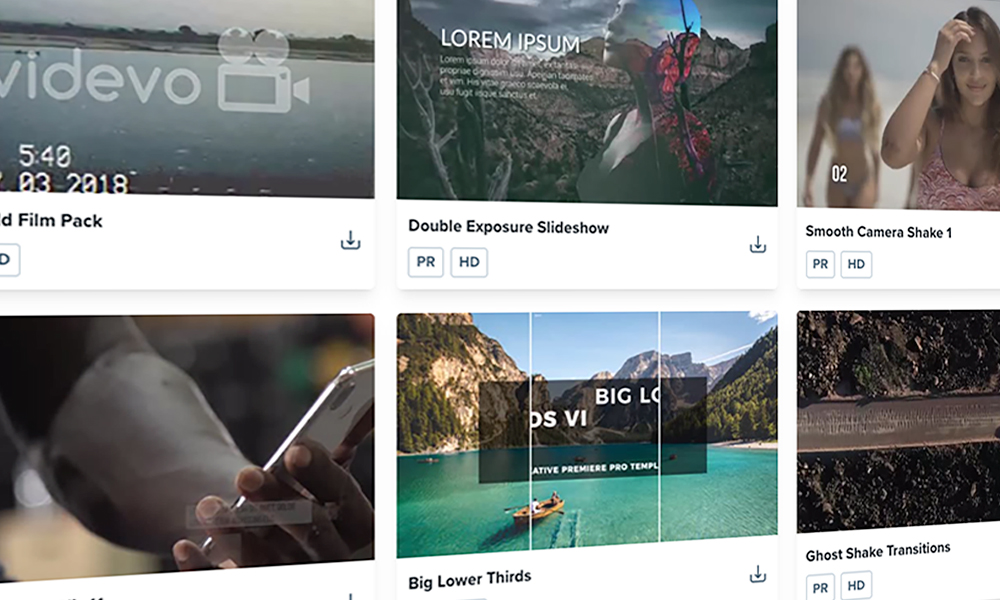In this article, we go over how using templates in Adobe Premiere Pro can save you time — and more.
Using templates in Adobe Premiere Pro can be a huge time saver and creative influence on your project. Let’s chat about why you should be using templates within Adobe Premiere Pro and all the benefits that come with them.
What Are Templates?
Templates essentially are prebuilt projects or pieces of media that you can slightly tweak to your liking. While Premiere has many great features, effects, and tools, it does have its limitations regarding what it can do for you automatically. I think we’re still a ways away from relying on AI to edit our projects, but Premiere templates can get you halfway there. Templates come in all shapes and sizes and for various different applications, from lower thirds and titles to fully completed videos to full-on creative effects and transitions. The sky is really the limit regarding how you can use Premiere templates — and it may just take a bit of digging before you find the right one.
Often these templates take the form of an entire editing project. This means the videos are often already built and all you have to do is drop in your footage where you’d like and then export the template or drop that template into your desired project. A template will have everything you need, outside of your own footage, prebuilt and ready to go. The template project will often have multiple layers with the assets and many nested sequences. At first glance, this can be very confusing, and it can take a moment to get your bearings regarding where everything is located and laid out. When I work with templates, this honestly is usually the biggest hurdle — it’s just the nature of the beast. But, hey, you still save a ton of time instead of creating things from scratch.
Other templates take the form of graphics or text templates. The most common is a “lower-third” graphic, typically used to introduce a subject with their name and title in the LOWER THIRD of the frame. Within a lower-third template, you’ll just be able to edit the text, and maybe the font or color. Here’s where we see a bit of a limitation regarding what templates can do, so be sure to look for a template that already matches the style and color you’re going for. These lower thirds and graphic templates can add a layer of professionalism and polish you may not be able to achieve yourself — unless you’re a graphic designer or skilled with text design.
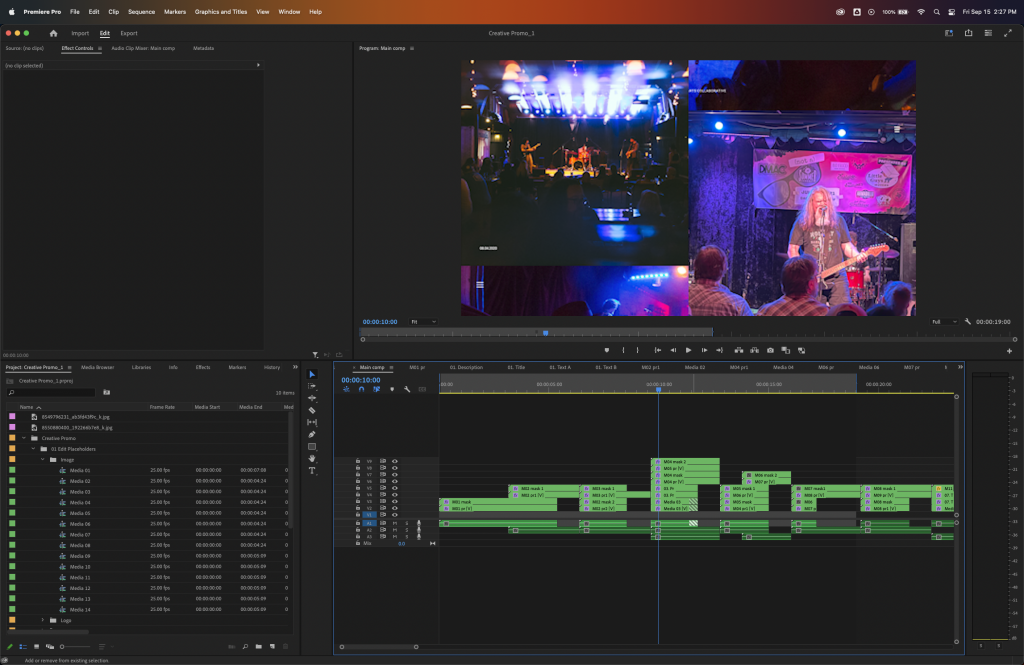
Another common template is one that creates unique effects for your footage or transitions. These templates will give your footage a stylized effect or unique transition between shots that Premiere can’t achieve natively. Using these types of templates is a bit more involved than simply dragging an effect or transition from the effects panel. You’ll drop your footage into a pre-made timeline and then nest that timeline into your main project, and then the effect will automatically be applied. It gets a little tricky when you’re dealing with multiple complicated transitions and clips, but it’s a lot simpler than trying to do it by hand yourself.
Why Should You Be Using Templates?
There are a few reasons why you should be using templates within your workflow. I feel the primary reason is quality and creativity. There are many times when I’m working on an edit that I really want to jump off the screen, and my current roster of Premiere effects just isn’t cutting it. The edit is there, and I have all the shots in the perfect order, but there’s just something about it that feels off. This is typically when I browse my template library to find something to give it a little creative edge or touch. Often, I find that these templates really drive the edit home and take it from just being a good video to being great. People who are far better editors than I have spent countless hours creating these templates and they’re almost like a cheat code for quality editing work (not quite but close). Great-looking graphics or lower-thirds can go a long way in making an average video look clean and professional.
Conversely, if I see a good edit using simple and uninteresting graphics, it kills the whole video for me. The quality of your effects, graphics, and transitions should match the quality of your work. If you have some epic-looking shots but overlay Comic Sans on top, it’s going to ruin the whole vibe.
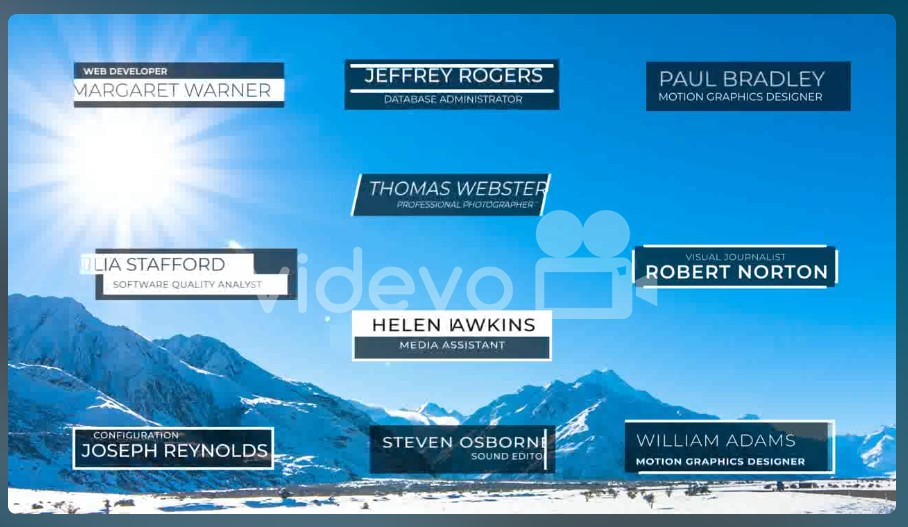
I’m also not a graphic designer and can only be adept at so many creative endeavors, and graphics isn’t going to be one of them. I’ll let the professionals handle that and stick with what I know best: video and editing. Picking out a graphics package I like that fits the project is a lot easier than making one for myself.
Inspiration. There are moments where I’m working on an editing project and I haven’t yet figured out the creative direction I want to take with it. I know the vibe and tone I want to achieve but have yet to figure out how to get it there. This is when I take some time and browse possible templates. Seeing some unique and creative templates gives me some more ideas as to how I can take my edit. I may not include all of them in my project, but they start to get my creative juices going and get me out of that Editor’s Block.
Lastly, as I’ve referenced in previous articles, being a good editor is not only about being good at cutting and creativity; it’s also about being efficient and quick. That starts with shortcut keys, expands to organizing your footage, and ends with the templates you use to save time. If I custom-made a transition for every project, I’d still be working on stuff I shot in film school and stuck keyframing motion on my title card. There are much better things I should spend time on as an editor and let the things that can be automated, be automated.
How to Use Templates Within Premiere?
Now that you’ve got the what and the why, let’s move on to the how. For the most part, templates are very simple to get integrated into Premiere or your current project. There are a couple of ways templates can present themselves.
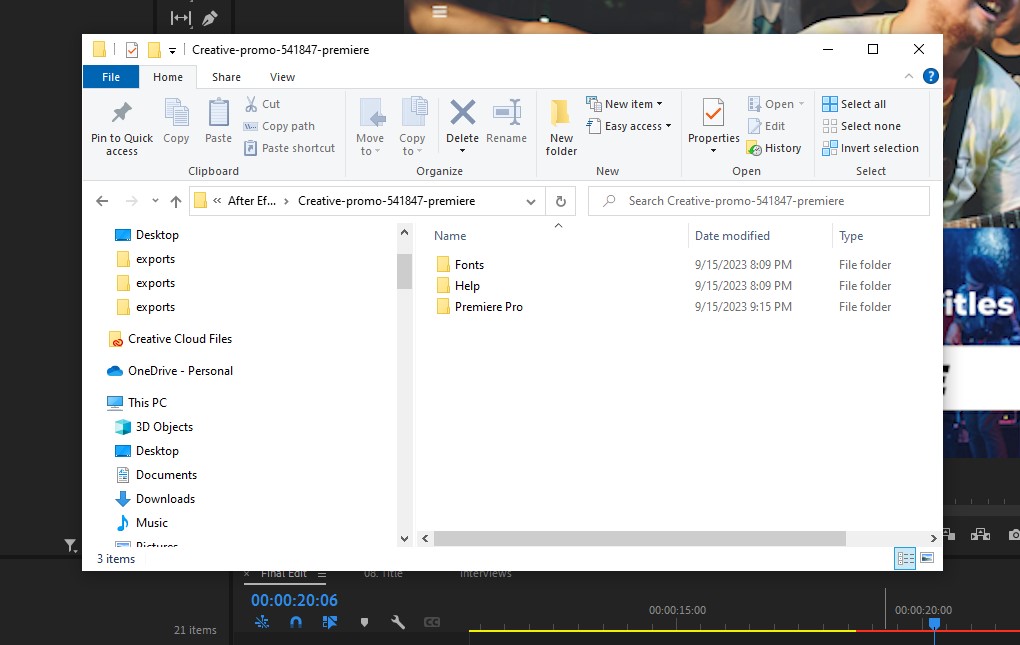
Primarily, when you’re dealing with transitions, sequences, or anything non-text related, these will be pre-built Adobe Premiere Projects that you’ll drop your clips into and nest within your main project. These will be Premiere Projects that will open up to a large pre-built project. Luckily, you have multiple projects open at a time within Premiere, but you keep track of where everything is in your windows and timelines, because it can get really confusing really fast. The big upside is that these templates are usually easy to render, almost ready from the get-go, and require no additional installs. Anything you drop from the template into your main project will automatically be referenced, and there will be no need to open up that template later unless you want to make more changes. My main gripe with these templates is how overwhelming my project windows can get and keeping track of how it is all referenced/related. (Hey, small gripe for the amount of time it saves!)
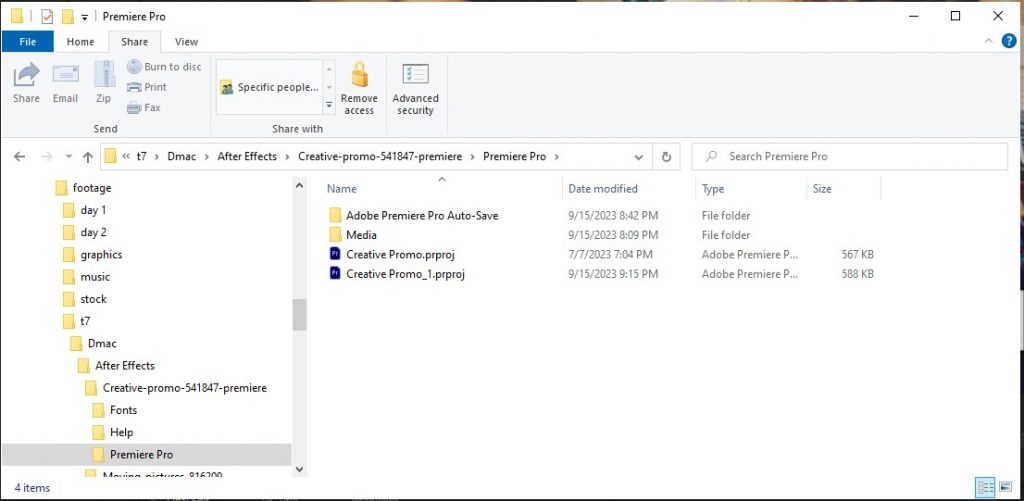
Lastly, templates can be MORGT files, which stands for Motion Graphics Template. These templates will be imported directly into Premiere and located in the graphics templates section of your project window. As the name suggests, these templates are for graphics and text and can include motion characteristics. These templates are a bit more straightforward and will always be accessible for future projects without having to open them up again or reinstall them.
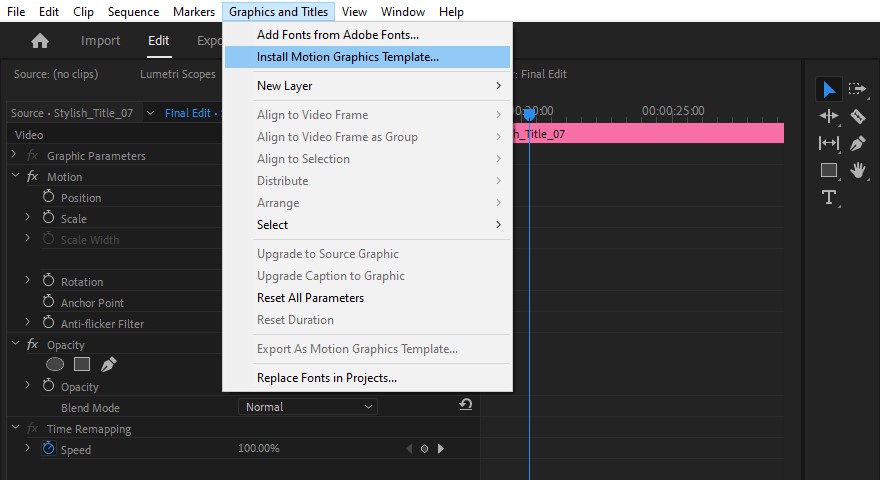
There are a few downsides to MORGTs, though. In my experience, sometimes these graphics need to be fully rendered before you can accurately see how they behave in your project (that little red line above the timeline). This can be a bit taxing on your system, and it can slow down the fluidity of your editing experience. Secondly, you don’t have full control over what is editable and what isn’t. Surely, you’ll always be able to edit the actual copy or text, but font, color, size, and usable space controls may be limited. This is where templates can break down, so be careful about which templates you choose and limit what changes you’ll need to make to them.
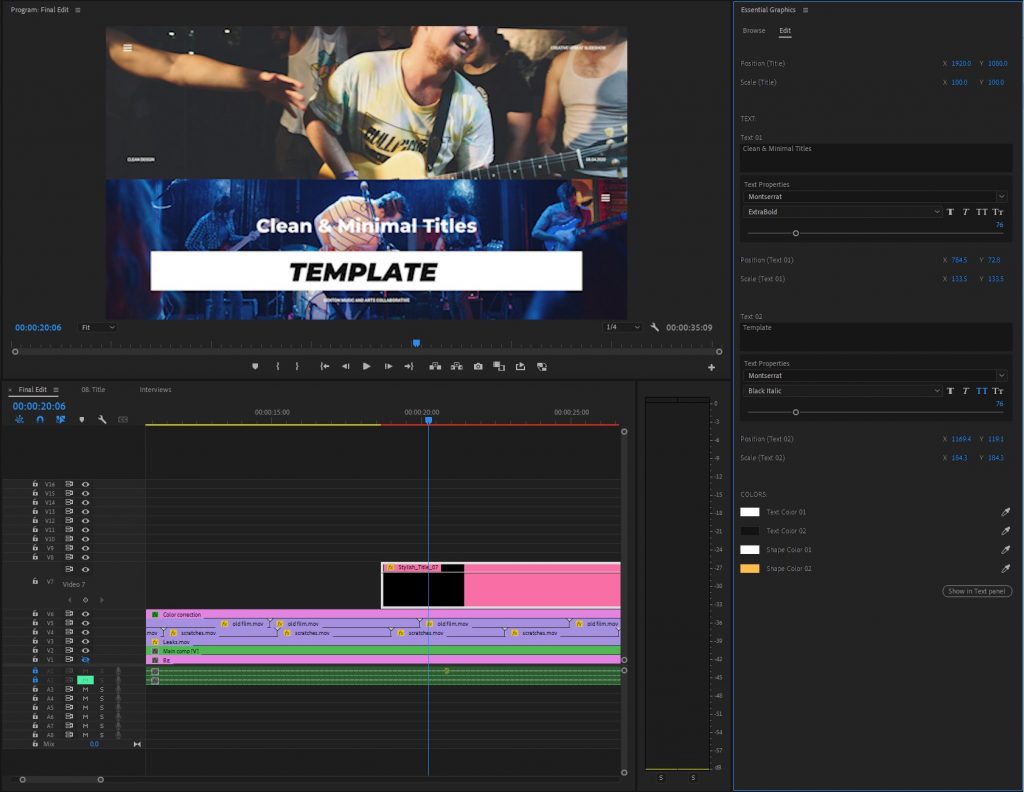
Using templates can be a great way to bring creativity to your project and save a ton of time in the process. Templates are an opportunity to elevate your work, bring in a touch of polish, and save you the time-consuming work of doing it all yourself.
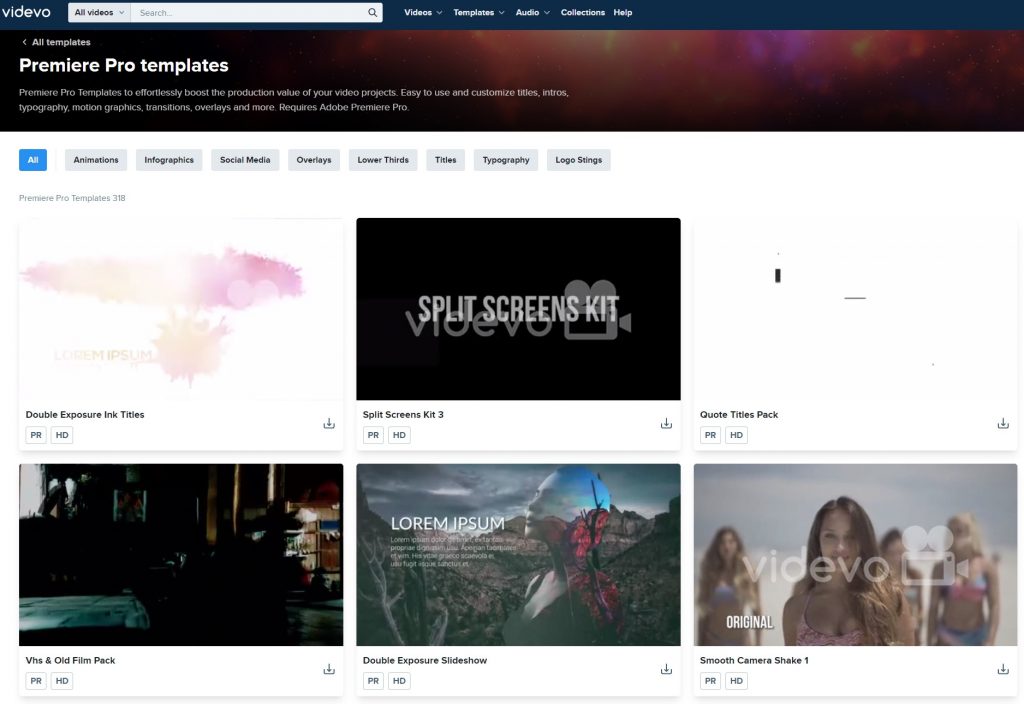
If you’d like to take some templates for a spin, Videvo has you covered with a full catalog of templates for all of your video needs. From lower-thirds and graphics to special effects and transitions, we have a template for any scenario you could encounter — and every project style. Check out our full catalog here and take them for a spin.
Looking for filmmaking tips and tricks? Check out our YouTube channel for tutorials like this . . .