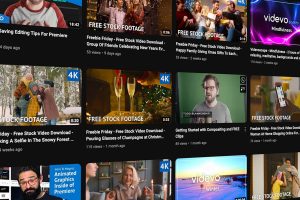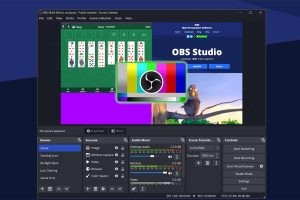Here’s everything you need to know about transitions and where to find FREE downloadable packs.
In this article, we’re going to look at transitions — specifically what they are and why we use them, and then we’ll go over some free After Effects transitions you can download for your next video project! So what are they?
Motion graphics transitions are visual effects used to smoothly and creatively transition between two video clips or scenes in a video. These transitions add visual interest, flow, and coherence to the overall video by seamlessly connecting different scenes or shots.
While the transitions above are more traditional in nature and form, its time we update these a bit and dive into the world of motion graphics. Motion graphics transitions can take different forms and styles, depending on the creative choices of the client or video editor. Here are some common types of motion graphics transitions:
- Fade: the simplest and most commonly used transition, where one clip gradually fades out while the next clip fades in.
- Slide: the outgoing clip slides out of the frame while the incoming clip slides in from a different direction, creating a smooth and fluid transition.
- Wipe: the outgoing clip is replaced by the incoming clip as if a “wipe” effect is revealing the new content. This can be a linear wipe, diagonal wipe, or any other custom-shaped wipe. The classic version of this was the iconic Star Wars wipe.
- Zoom: the camera appears to zoom in or out, simultaneously transitioning between the outgoing and incoming clips.
- Spin: the outgoing clip spins out of the frame while the incoming clip spins into view, adding a sense of motion and energy to the transition.
- Glitch: a transition that introduces digital glitches, distortion, or visual artifacts to create a stylized and edgy effect. Glitch transitions are often used in projects with a modern or futuristic aesthetic. These are huge on YouTube — you’ve almost definitely seen them in a video.
- Shape-based: transitions that use shapes or graphic elements to transition between clips. For example, one clip can morph or dissolve into another using shape masks or graphic overlays. Later in this article, you’ll see several “shape-based” transitions available for download.
- Time-based: transitions that manipulate time to create unique effects — for instance, time-lapse, time freeze, or time rewind transitions
How to Add a Transition to Your Project
Find a free transition pack or individual transition file that you want to use. Download it, and make sure to note its file location on your computer. Click on Composition in the menu bar, and select New Composition. Set the desired settings for your composition, such as the frame rate and resolution. In the Project panel, right-click anywhere, and select Import File. Find the location where you saved the downloaded transition file and select it. The transition will now appear in the Project panel. Click and drag the transition from the Project panel onto the timeline.
Place it at the exact point where you want the transition to start. If necessary, you can adjust the duration of the transition by dragging the edge of the transition layer in the timeline. This controls how long the transition lasts. Some transitions may have additional settings or parameters that you can customize. Select the transition layer in the timeline, and check the Effects Controls panel. Here, you can change settings such as the direction, speed, or style of the transition.
To see how the transition looks in your composition, press the spacebar to play the clip. Make any necessary changes to the timing or settings. Once you’re happy, you can render your composition by going to Composition in the menu bar and selecting Add to Render Queue — or by using the keyboard shortcut Ctrl+M or Cmd+M on Mac. Hit Render to export your final video with the transition.
Remember that these specific steps may vary depending on the transition and its file format. Some transitions may require you to follow specific instructions provided by the creator. Be sure to check the instructions the creator or company provides explaining how to add the transition. You don’t want to perform one single step incorrectly and have to start over!
Now let’s go over some free transitions from some of the most generous creators and companies out there!
30 Smooth Transitions Pack for Adobe After Effects Users
Created and Uploaded by TechnoMafia Visuals, this pack of transitions is perfect for any editor just starting out. Why is it perfect for beginners? Because the transitions themselves are pretty simple and straightforward. We’re talking spins, twists, zoom ins, and flashing to give your client that energetic, professional, fast-paced feel they are most likely going to request.
20 After Effects Transitions from Motion Array
This free pack of After Effects transitions is an oldie, but it’s a timeless, slick package nonetheless. The different transitions in this pack cover a wide range of styles and tones like a geometric distortion-type transition that creates a type of trippy frame within a frame look. There’s also the classic clock running out of time shape that brings the next shot in starting from the middle as the “second hand” winds forward bringing the new shot into frame. It’s hard to explain, but it’s one of those video effects that feels so natural when put into context.
16 Free Transitions for After Effects
In the same vein as the geometric transitions above, this pack is filled with colorful, classic-looking shapes, wipes, and line transitions. This pack is perfect for anybody making light-hearted, fun, internet-based content for YouTube or TikTok. The best part? You can customize the color and speed of the transitions! So you can match the needed branding details for whatever your client needs.
10 DIY After Effects Transitions
What better way to master your motion graphics skills inside After Effects than creating the transitions yourself! Olufemii has created this thorough AE tutorial on creating your very own transitions! The transitions you’ll learn from this tutorial range from your standard wipes, to glitches, and even punch zooms. The best part about this “pack” is that you gain the knowledge and understanding of how these transitions really work.
Videvo’s AE Transition Library
Here at Videvo, we have an absolutely stacked library of After Effects transitions. No matter the type of video you’re creating. Whether its corporate, wedding, vlogs, or even documentary, there’s something here to perfectly fit the overall vibe of your project.
Cover image via Videvo.
Looking for filmmaking tips and tricks? Check out our YouTube channel for tutorials like this . . .